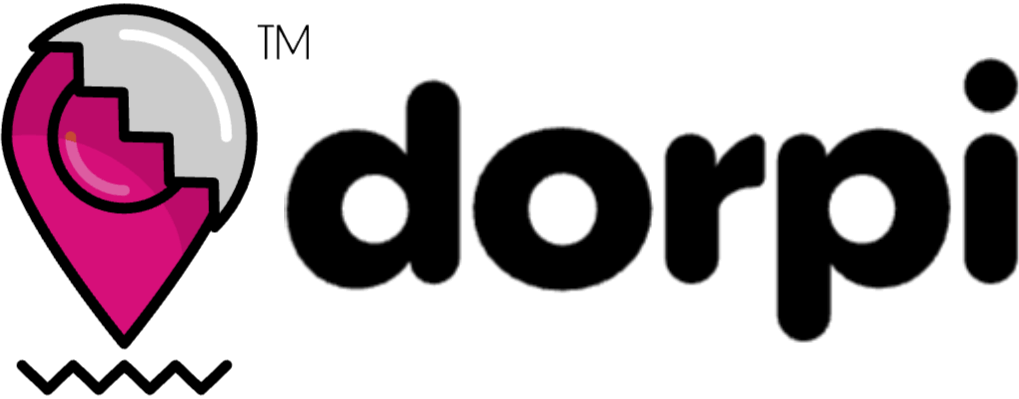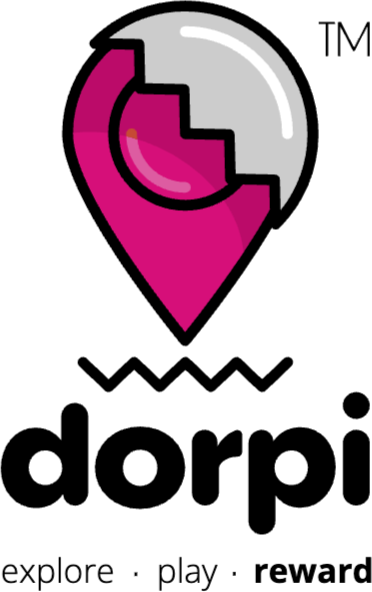Introduction
Welcome to the Dorpi documentation on how to list your business. Dorpi is a powerful gamified app that provides businesses with a great way to reach potential customers and create a strong online presence. This guide will walk you through the process of getting your business listed on dorpi after successfully buying your subscription. So let’s get started!
Step 1 – Navigate to the backend dorpi portal
After successfully purchasing your dorpi subscription, navigate to the backend dorpi portal by visiting web.dorpi.co

Step 2 – Log in with your credentials
Log in with the same email and password that was used during your subscription purchase checkout process. After a successful login, you will be presented with the page shown below:

Step 3 – Navigate to My Content
On the left-hand side of the screen, find the “My Content” tab and click on it.

Step 4 – Navigate to View Subscription
Navigate to the subscription that you would like to view/edit by clicking on the view button. For this example, we are going to use the Centurion subscription as shown by the screenshot below:

Step 5 – Select your business/content type
On this page, you will find the create button. Hover over the three dots on the “create” button in order to display the available content types for you to select from. Scroll through the available content types and select the one that is relevant to your business. For this example, we will be using the Restaurant content type.

Step 6 – Enter your business details
After selecting the content type applicable to your business, the page as illustrated below will load where you can then proceed to enter your business details. The form is easy to follow and you should be able to enter all the information in no time. Wherever information is not available, those fields can be left empty except for the GPS coordinates. GPS coordinates are an essential part that is required in order for the business to function on the dorpi app. The next step in this documentation will show you how to get the GPS coordinates for your business location.

Step 7 – How to get your GPS coordinates
Getting the GPS coordinates for your business is a simple and straightforward process. In a new tab, start by searching for your business on google maps via this link: Google Maps
For this example, we will be searching for a local coffee shop called Seatle but you should be searching for your own business. You will be presented with the following screen after successfully searching for your business:

Step 7 Continued – Right-click and copy your business GPS coordinates
Look for your business pin on the map area. Hover your mouse over the applicable pin and right-click to get access to the menu shown in the below screenshot. For this to be the most accurate, zoom in as close as possible in order to ensure the most accurate coordinates are retrieved.
You will see the GPS coordinates at the top of this menu. In order to copy these coordinates, simply hover over the coordinates and click on them using the left-click button. This will then automatically copy the GPS coordinates to your clipboard.

Step 8 – Paste your business GPS coordinates in the required field
Navigate back to the page with the form where you are entering your business details. Scroll to the GPS section and paste the GPS coordinates that you copied previously. Right-click and select paste, or use the shortcut CTRL + V on Windows or Command + V if using a Mac device as shown below:

Step 9 – Save your business listing
After completing all the fields, locate and click on the save button at the bottom of the screen in order to save/publish your business listing.